Add New User to Your Account
Adding a new or existing user
Note: Only an account OWNER can add new users.
Invite the user
Log in to the console as an account OWNER and navigate to Account Settings.

Navigate to the User Invitations tab.
Enter the email address for the user, and select the level of access they should have to this account.
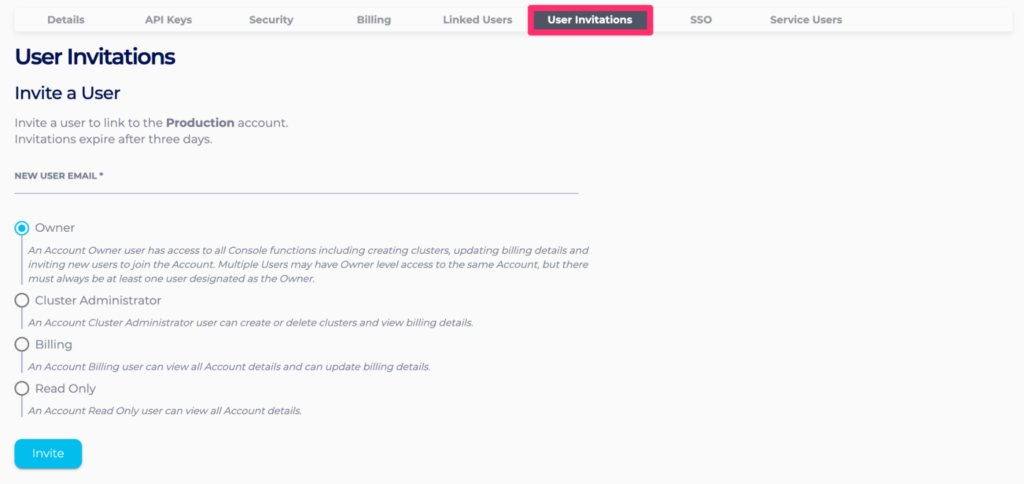
If your account is targeting PCI (Payment Card Industry) compliance and the user you are inviting is relying on SSO (Single Sign-On), you need to check that the SSO setup for the user you are inviting is also PCI compliant.
Once this has been confirmed, you need to select the appropriate SSO options for the user you are inviting as shown in the image below:

- For new users: Allow the invited email to register through Google/GitHub/Microsoft.
- For existing users: Allow users who have signed up through Google/GitHub/Microsoft to accept the invitation.
Click Invite. You should see the pending invitation listed in Open Invitations table. Invitations expire after 3 days, and you may not have more than 10 pending invitees at any one time.

Accept the invitation and link to the main account
Your newly invited user will receive an email like this:
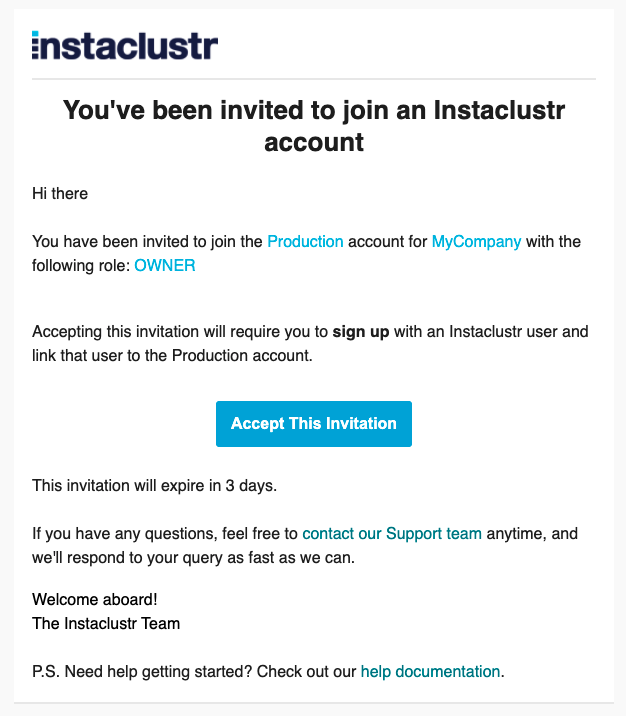
Click on the Accept This Invitation button:
- New users: If Google/GitHub/Microsoft sign up has been allowed on the invitation, you may sign up by clicking on the Sign in With Google/GitHub/Microsoft button. In all cases, you may also manually enter your registration details and click on the Register button.

- Existing users: Clicking on the link should immediately show you a success message stating that your e-mail address has been linked to the account.
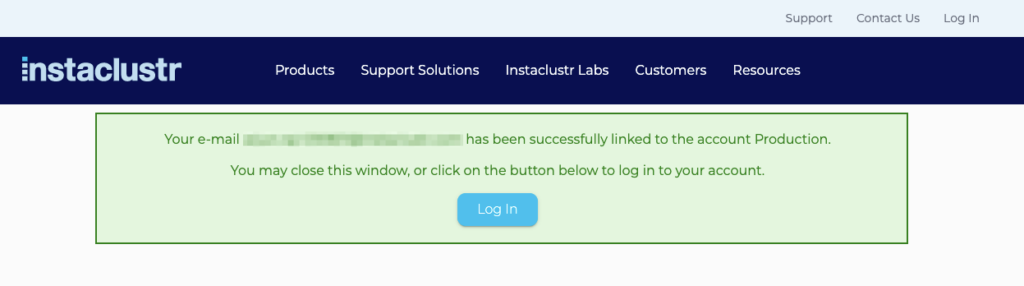
If you need further help, please contact Instaclustr Support.
Additional Resources
 By Instaclustr Support
By Instaclustr Support


