Creating an Elasticsearch Cluster
| For Legacy Support Purposes Only |
|---|
This article describes how to provision an Open Distro for Elasticsearch cluster using the Instaclustr Console. You can alternatively choose to provision an Open Distro for Elasticsearch Cluster via the Instaclustr Provisioning API.
- To get started, after setting up your user account and signing into the console, click the Create button or the plus icon on the toolbar. This will take you to the wizard for creating a new cluster.
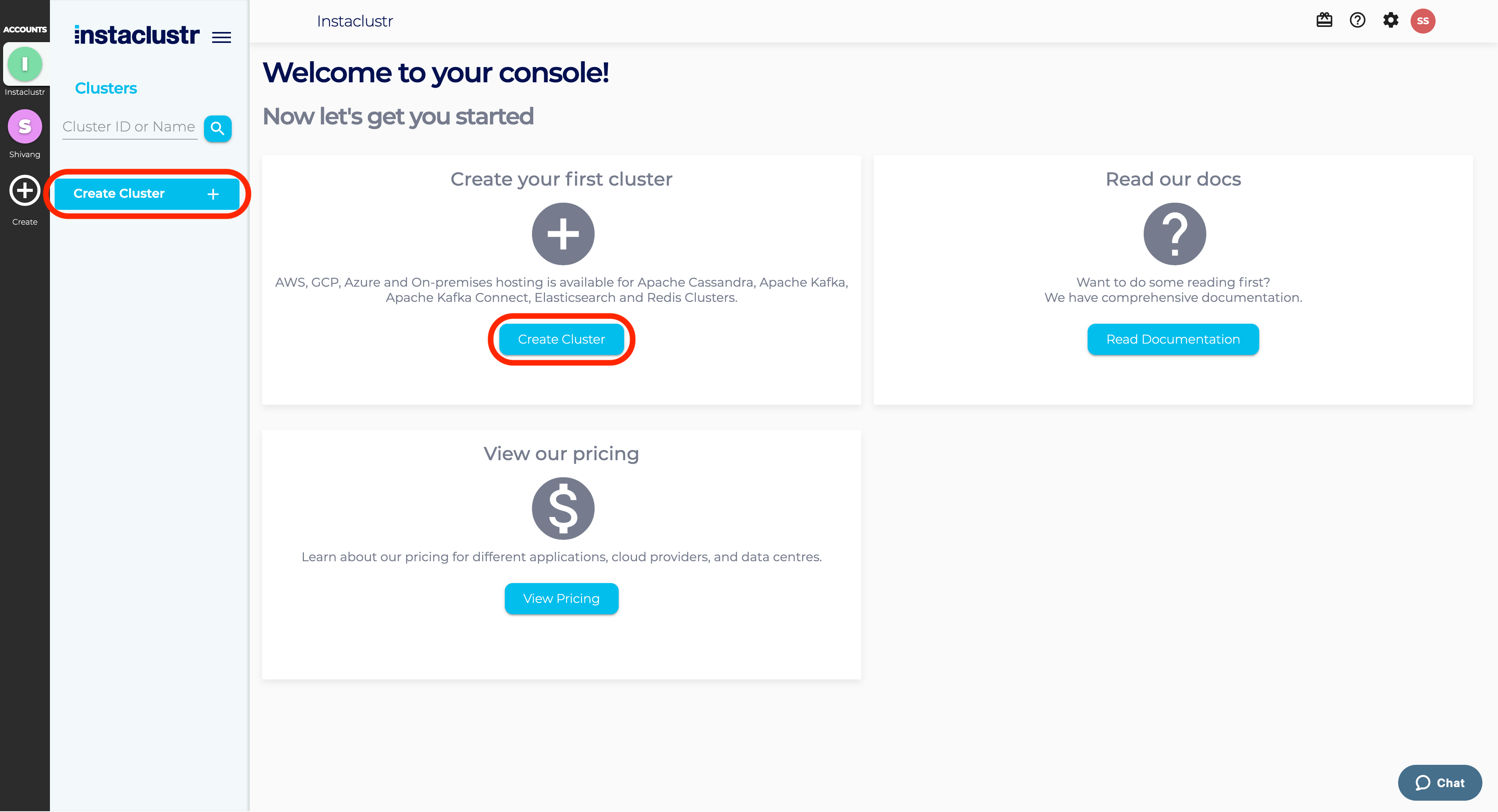
- Under the Application section, enter an appropriate name for your cluster, and select a base application and infrastructure provider. You will be able to customise specific configurations matching your performance and pricing requirements in the following sections of the wizard.
You also have the option to select an SLA Tier and add any additional enterprise features to your cluster. Read more about our supported SLA Tiers and Enterprise Features to decide what is most appropriate for your use case.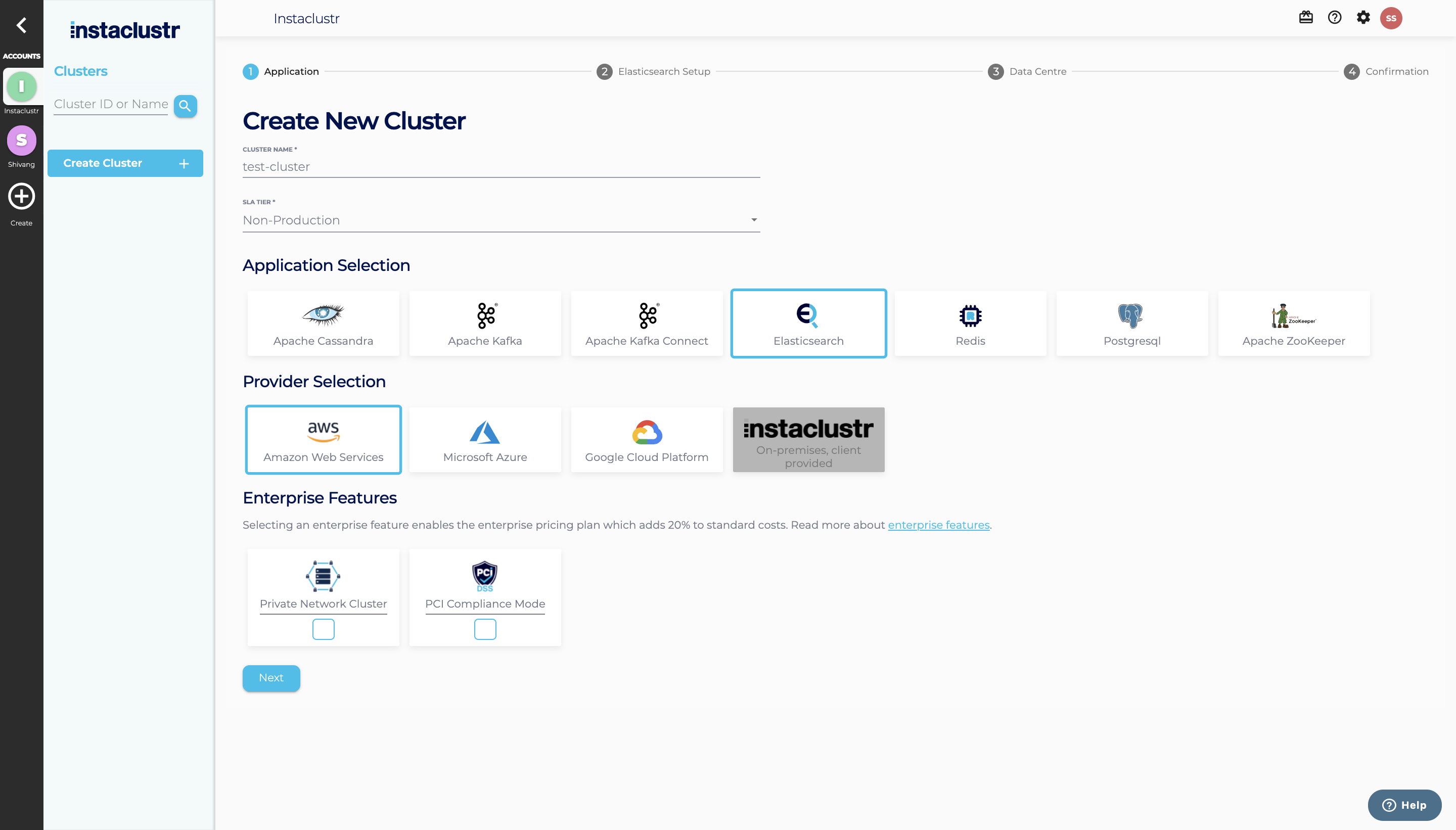
- Under the Elasticsearch Setup section, select an Open Distro for Elasticsearch version, your desired node setup and security settings. Instaclustr recommends using the security plugin on production Elasticsearch clusters, as it offers role-based authentication. This will enable Client to Node Encryption on your cluster.
Refer to our support article on Dedicated Master Nodes and Kibana Nodes to determine whether they are appropriate for your use case.
Note that Instaclustr detects the IP address of the computer used to access the Dashboard and provides the options to add firewall rules for your computer to connect to the cluster. Certain web proxies may interfere with this mechanism and Instaclustr will see their IP address instead. We suggest you verify the detected address.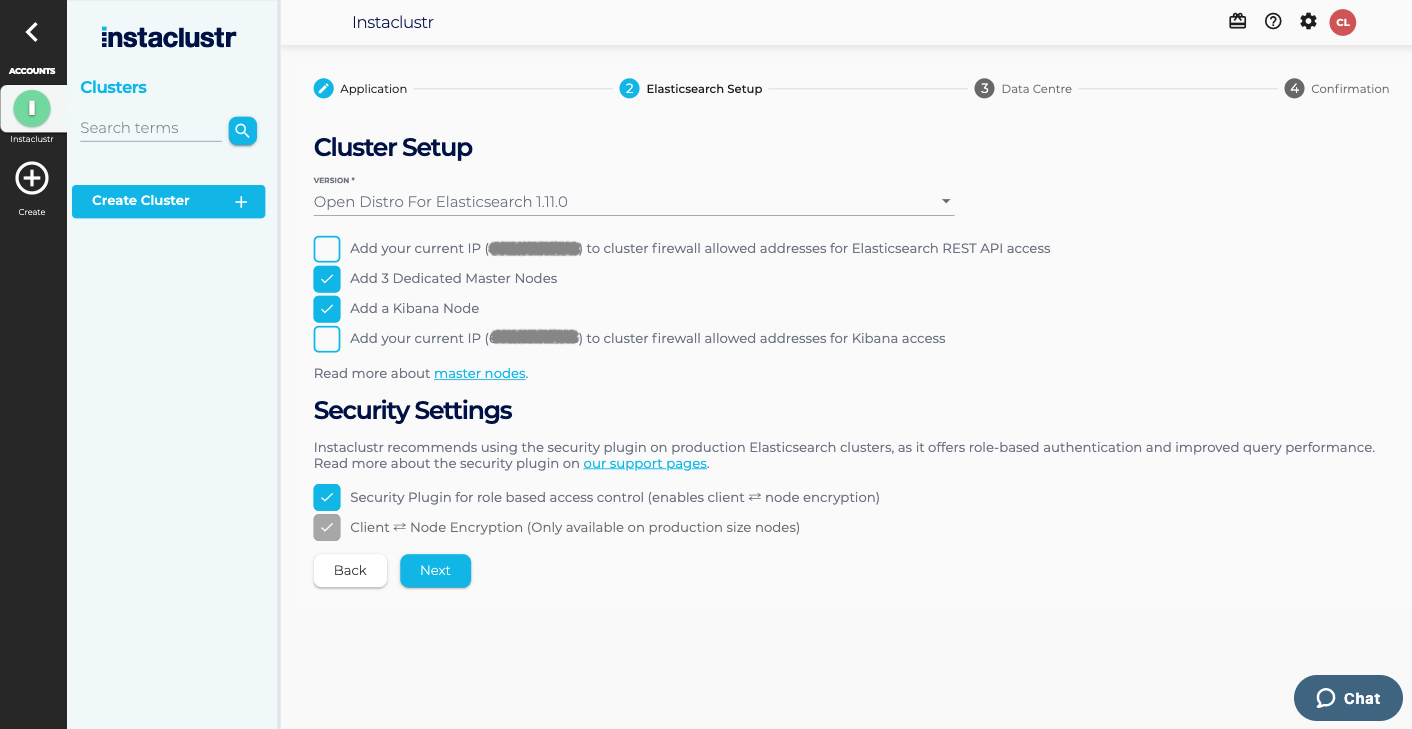
- Under the Data Centre section, select your Data Centre Region, Cluster Network address block, the number of nodes for your application, and the size for each node type.
Refer to our support article on Network Address Allocation to understand how we divide up the specified network range to determine the node IP addresses.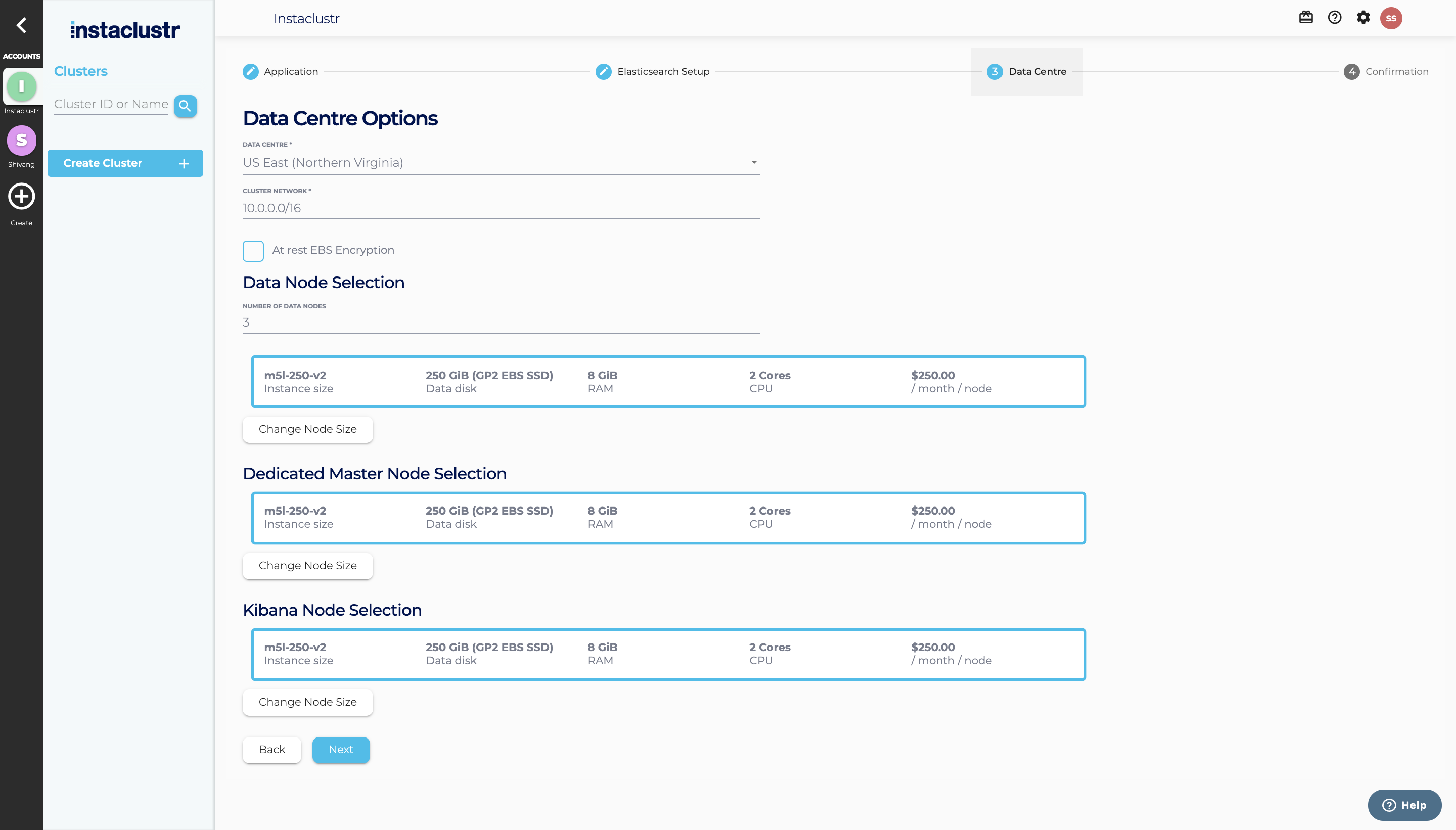
- The Confirmation section displays a brief summary of your cluster configurations and pricing details. Click the Terms and Conditions link to open the Instaclustr Terms and Conditions. After going through the document, select the checkbox to accept the Terms and Conditions. Once you are happy with the cluster configuration and have accepted the terms and conditions, click the Create Cluster button to start provisioning the cluster.
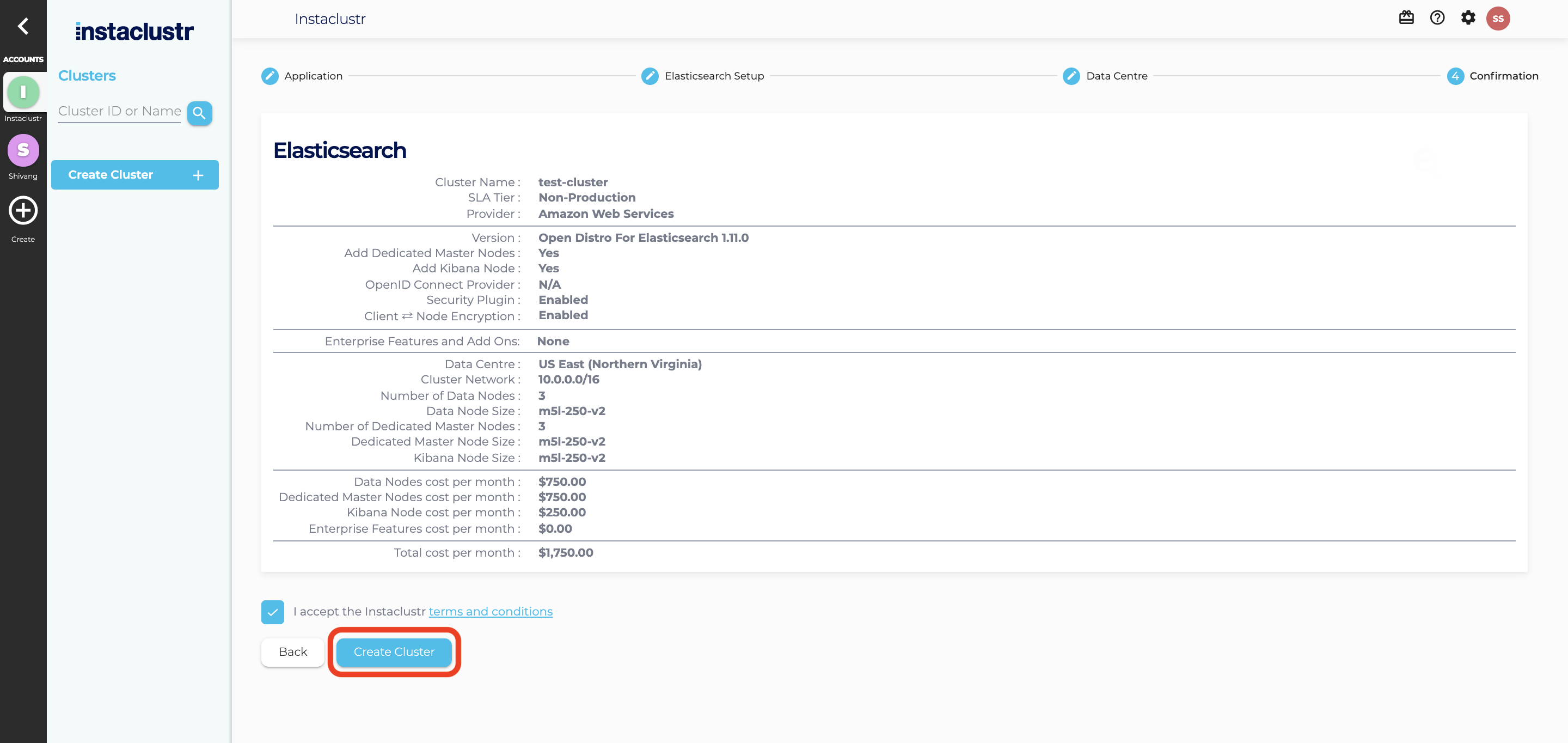
- Provisioning a cluster can take some time depending on the responsiveness of the underlying cloud provider. There are separate status indicators for the overall cluster provisioning state. Refer to our support article on The Provisioning Life Cycle to understand each of the different stages in more detail.
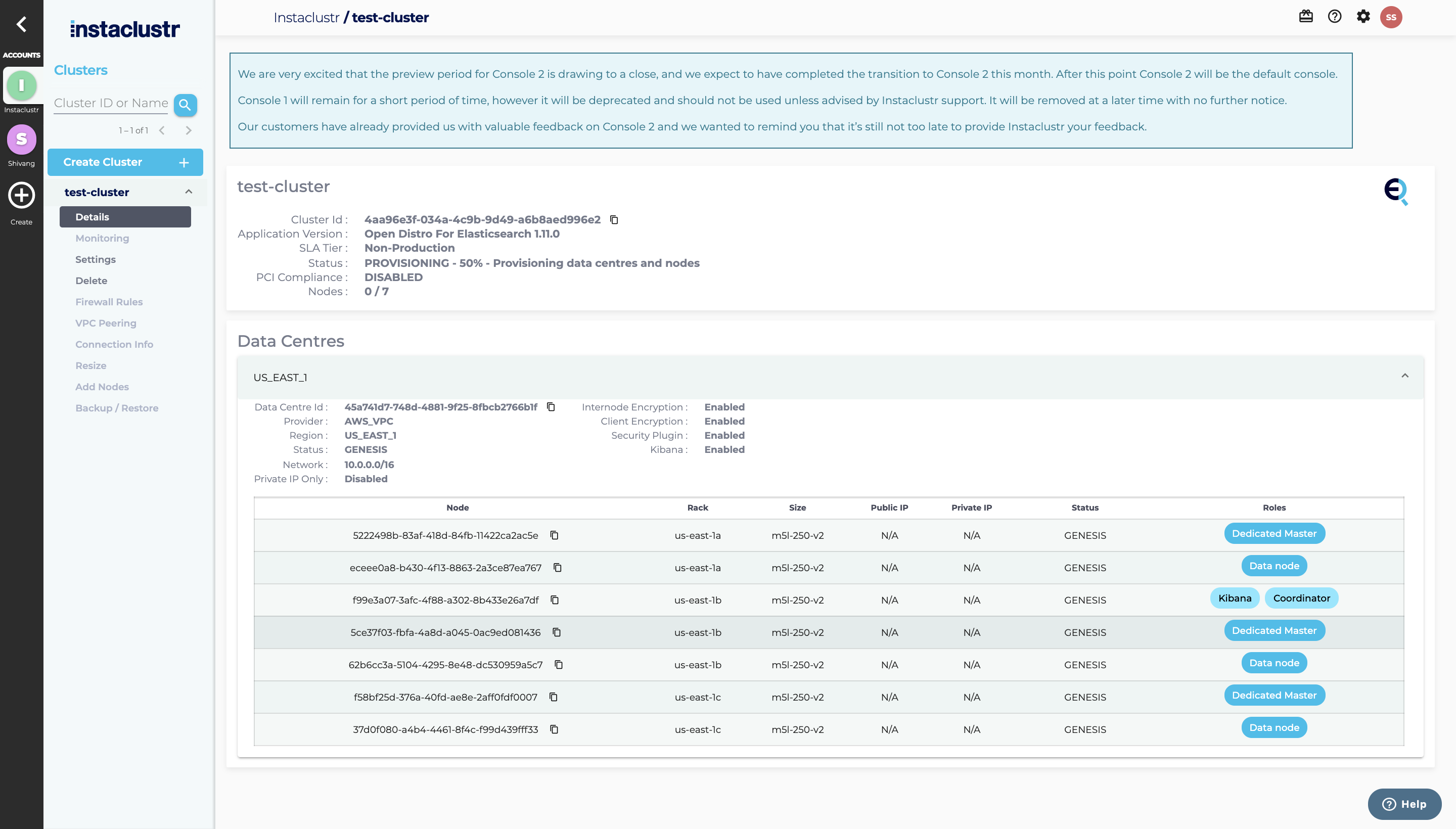
- You have now finished creating your cluster, congratulations! All your clusters will be listed on your home page. You can view configuration details of your cluster by navigating to the Details page.
- We recommend reviewing the following support articles as a next step:
Contact us at [email protected] if there is any issue in provisioning your cluster.
 By Instaclustr Support
By Instaclustr Support
Need Support?
Experiencing difficulties on the website or console?
Already have an account?
Need help with your cluster?
Contact Support
Why sign up?


