Creating an Apache Cassandra Cluster in a Custom VPC
This support documentation page will walk you through the process of provisioning an Instaclustr Managed Apache Cassandra cluster or a data centre in an existing VPC that you manage. This is only possible for those customers who are running an Instaclustr managed cluster in their own cloud account.
Potential Use Cases
Instaclustr has identified the following use cases for this feature:
- Customers with custom/complex network configuration setup. For example, AWS Direct Connect or VPC Transit Gateways networking can all be set up once for a VPC and then that VPC reused for multiple clusters.
- Customers with a fully automated CI/CD implementation for their application that would like to provision and manage clusters running on the Instaclustr Managed platform. Setting up the VPC and peering once and then recreating clusters as necessary will make it easier to implement a fully automated CI/CD.
Enable the Feature for Your Account
Before using this feature you must have it enabled on your account.
Contact Instaclustr Support to enable the ability to create a Custom VPC cluster or data centre.
Console – Create a New Cluster or Add a Data Centre
Once the feature is enabled, you need to supply the following fields when you create a cluster or add an additional cluster data centre:
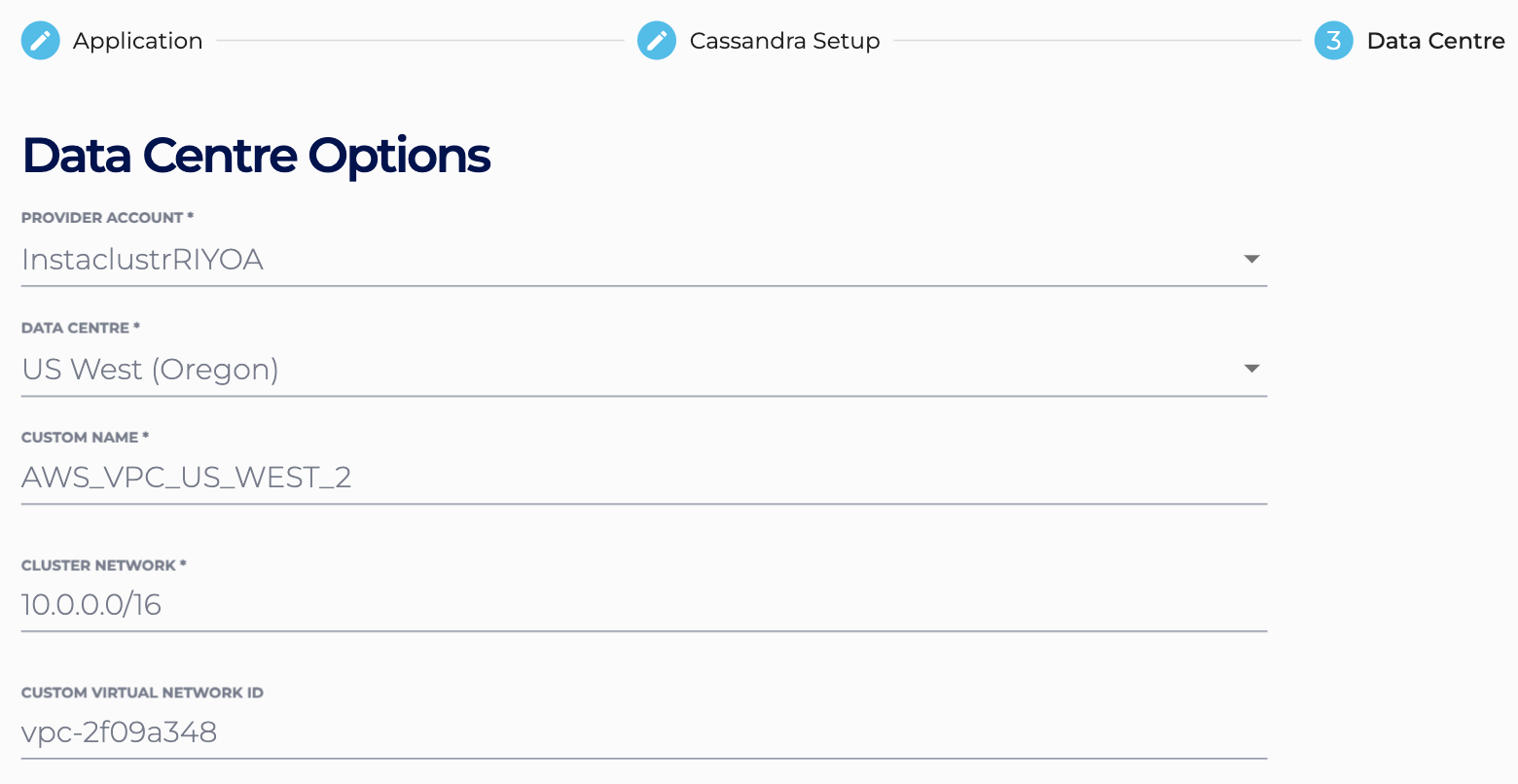
Data Centre Options
| Provider Account | Your previously setup custom AWS/GCP account.* |
| Data Centre | The region the VPC resides in.* |
| Custom Name | The name you wish to give your data centre. |
| Cluster Network | An IPv4 CIDR block for the private network Instaclustr will use to set up the cluster.** |
| Custom Virtual Network ID | The ID of the custom VPC.* |
* If the provided Account, VPC and Region do not match, provisioning of the cluster or data centre will fail and you will need to contact Instaclustr Support.
** The provided VPC must have this address space available; providing an incorrect CIDR or a Data Centre Network that is already taken will cause provisioning to fail and you will need to contact Instaclustr Support.
Cluster Management API
Another method for provisioning a cluster is by using the Cluster Management API. Refer to the official Cluster Management API documentation for creating a Cassandra cluster.
For creating the cluster in a Custom VPC, take care to set the following fields within dataCentres correctly:
- network: The desired custom VPC must have this address space available; providing an incorrect CIDR or an address space that is already occupied will cause provisioning to fail and you will need to contact Instaclustr Support.
- providerAccountName: The name corresponding to your Cloud Provider account. This value must align with the account of the existing VPC. Your provider account’s name can be found within the Create Cluster page on the Instaclustr Console, or the “Provider Account” property on any existing cluster.
- region: The name of the region in which the VPC is located.
- customVirtualNetworkId within aws/gcp/azureSettings: The VPC into which the datacentre will be provisioned.
What Gets Created?
This information is used by our provisioning system to set up your cluster data centre.
The following objects will get created in the Custom VPC:
- An internet gateway (There have been some problems with Custom VPC using a pre-existing gateway, so try using a new gateway, if you are facing any problems)
- Subnets for the nodes
- Route table to route traffic to these subnets
- Security groups to control access to the nodes
- EC2 Instances – 1 per node
- Public IP address – 1 per node (unless private network cluster)
- EBS disk – as required by node size
Private network clusters have two additional components:
- An EC2 instance acting as an SSH gateway
- A NAT gateway instead of an internet gateway
All of these objects are created by our system and their unique id is stored in our internal database.
Tagging Objects
Instaclustr tags each object it creates. Custom tags may also be added to your account which will also be applied to all objects created.
In this way, customers can easily identify which objects make up the cluster data centre. For more information on tags, refer to our support article Adding Tags to Clusters.
Deleting Objects
When deprovisioning a cluster, Instaclustr only removes objects that we have created.