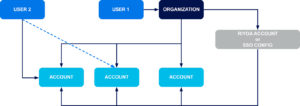As Instaclustr and our customers have grown together, we identified the opportunity to improve the experience for those customers who have multiple accounts to manage. Many of our customers use multiple accounts to manage their clusters, and managing these accounts can be a pain point for them. As a result, we have carefully developed a solution to streamline the experience as our customers scale the use of Instaclustr in their organization. In this blog, we will introduce the new concept of an Organization, and demonstrate how to take advantage of this new feature.
What Are Instaclustr Organizations? Why Should I Use Them?
Instaclustr Organizations are a way for you to manage all of your Instaclustr accounts in a single, easy to access location. Simply, an Organization is an additional layer in our permissions model that allows the grouping of accounts. This allows for management and sharing of:
- Contact details
- Billing details
- Single Sign-On (SSO) configuration
- Run In Your Own Account (RIYOA) providers—the relationship between your Instaclustr account and a cloud provider account to allow provisioning of clusters in your own cloud provider account, and
- Account creation and management.
The figure below outlines the hierarchy of Organizations, Accounts, and Users and their relationship to RIYOA or SSO configurations.
Organizations are a separate user management scheme from accounts, allowing for high level management of all of your accounts by Organization owners. These Organization owners can quickly and easily update contact and billing details for all of your accounts at the same time with just a few clicks. Any accounts that are not in-sync with the Organization are also automatically identified and displayed.
You can also choose to prevent Organization users from creating accounts outside the Organization. Another important feature of Organizations is the ability to block signups for users in your Organization. Combining these features allows your Organization to manage which users have access to the ability to create new accounts, and prevent stray accounts outside your Organization’s control.
Using Organizations, you can now share details between accounts such as Single Sign-On or RIYOA providers. Once configured, accounts under the Organization can inherit the ability to use a RIYOA provider or SSO configurations. Previously, RIYOA providers or SSO configurations were linked only to a single account. This meant that any additional accounts which needed to use the same configurations were required to go through the full setup process with Instaclustr Support, which can often be time consuming.
Additionally, Organizations are the only way to move clusters between accounts. Without any change to the physical cluster, management of a cluster can be moved from one account to any other eligible account linked to the same Organization.
Organizations were designed and built to be helpful to customers which manage multiple accounts. Many of our customers use multiple accounts for scenarios such as staging/production environments, single accounts per application, or implementing security boundaries. If you are a customer with multiple accounts, spending just 10 minutes to set up an Organization could help save you time in the long run. We have a short guide for this new feature on how to set up an Organization for your accounts. If you have any questions or need advice on how best to configure your accounts, please contact our Support team.
Organization Features
Creating a new Organization from any account is easy and takes less than a minute, just follow the steps outlined on our Create a New Organization support page.
The account used to create the Organization will automatically be linked. The Linked Accounts page provides a list of all accounts linked under an Organization. This allows you to add existing accounts, remove accounts, or create a new account in the Organization. More information on account management for Organizations can be found on our Enrol and Remove Accounts from an Organization support page.
Creating an Organization automatically updates the Organization details page with the contact information from the account details page. You can also see which accounts under the Organization are not in sync with the Organization. For more information about how to update the Organization details, or for syncing details to accounts, check out our Manage Organization Details support page.
The Users and the User Invitation pages allow for the management of user access to the Organization. These pages work exactly the same as the account variations, allowing for the invitation or removal of access to an Organization for users. Users with access to an Organization are known as Organization Owners. To learn more about how to manage Organization Owners, visit our Manage Organization Owners support page.
Linking accounts through a shared Organization allows the moving clusters between the linked accounts. Some requirements must be met such as making sure that if the cluster is PCI enabled, that the destination account is also PCI compliant, and the destination account must have a set of valid billing details. More information about moving clusters between Instaclustr accounts can be found on our Moving Cluster support page.
As stated above, RIYOA becomes a single setup process for enabling a provider on an Organization—any accounts linked to the Organization will automatically receive the link to the provider with no setup required. Instaclustr also supports setting up SSO for your Organization. The process is almost identical to the setup for account level SSO, and does still require initially contacting our Support team to enable the feature on your accounts or Organization. For information about the steps required to apply SSO configuration to accounts in an Organization, visit our Manage Multiple Account SSO through the Organization support page.
Instaclustr Organizations also support the ability to prevent users linked to any account in an Organization from creating standalone accounts outside of the Organization. Organization owners are still able to create accounts through the Create Account page on an Organization. Customers are also able to request the blocking of new signups from users under their Organization’s email domain. This can only be done through contacting Instaclustr Support. Information about both of these features can be found on our Account Controls support page.
Want to Get Started?
This feature is available right now for all Instaclustr customers. If you have any questions or issues, our Support team is ready to help.