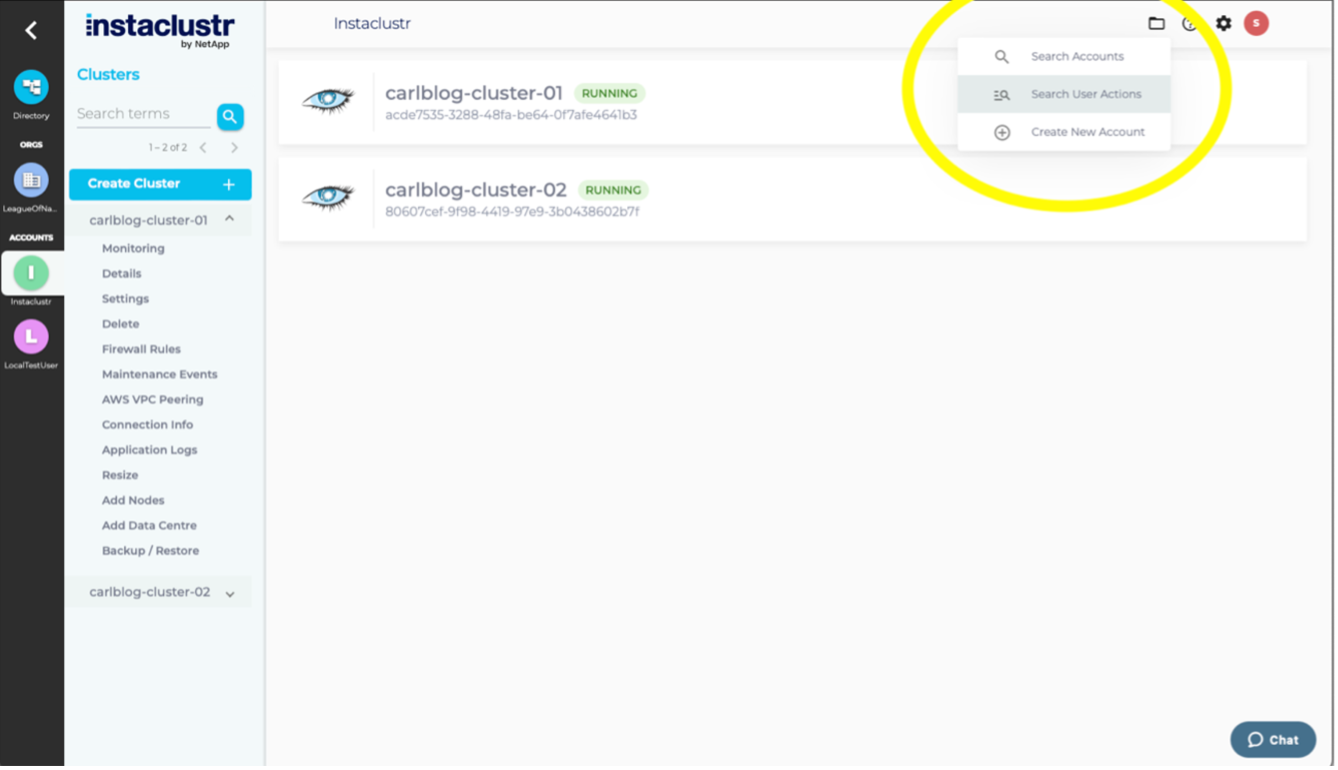NetApp recently released the user actions feature on the Instaclustr Managed Platform, allowing customers to search for user actions recorded against their accounts and organizations. We record over 100 different types of actions, with detailed descriptions of what was done, by whom, to what, and at what time.
This provides customers with visibility into the actions users are performing on their linked accounts. NetApp has always collected this information in line with our security and compliance policies, but now, all important changes to your managed cluster resources have self-service access from the Console and the APIs.
In the past, this information was accessible only through support tickets when important questions such as “Who deleted my cluster?” and “When was the firewall rule removed from my cluster?” needed answers. This feature adds more self-discoverability of what your users are doing and what our support staff are doing to keep your clusters healthy.
This blog post provides a detailed walkthrough of this new feature at a moderate level of technical detail, with the hope of encouraging you to explore and better find the actions you are looking for.
For this blog, I’ve created two Apache Cassandra® clusters in one account and performed some actions on each. I’ve also created an organization linked to this account and performed some actions on that. This will allow a full example UI to be shown and demonstrate the type of “stories” that can emerge from typical operations via user actions.
Introducing Global Directory
During development, we decided to consolidate the other global account pages into a new centralized location, which we are calling the “Directory”.
This Directory provides you with the consolidated view of all organizations and accounts that you have access to, collecting global searches and account functions into a view that does not have a “selected cluster” context (i.e., global). For more information on how Organizations, Accounts and Clusters relate to each other, check out this blog.
Organizations serve as an efficient method to consolidate all associated accounts into a single unified, easily accessible location. They introduce an extra layer to the permission model, facilitating the management and sharing of information such as contact and billing details. They also streamline the process of Single Sign-On (SSO) and account creation.
Let’s log in and click on the new button:
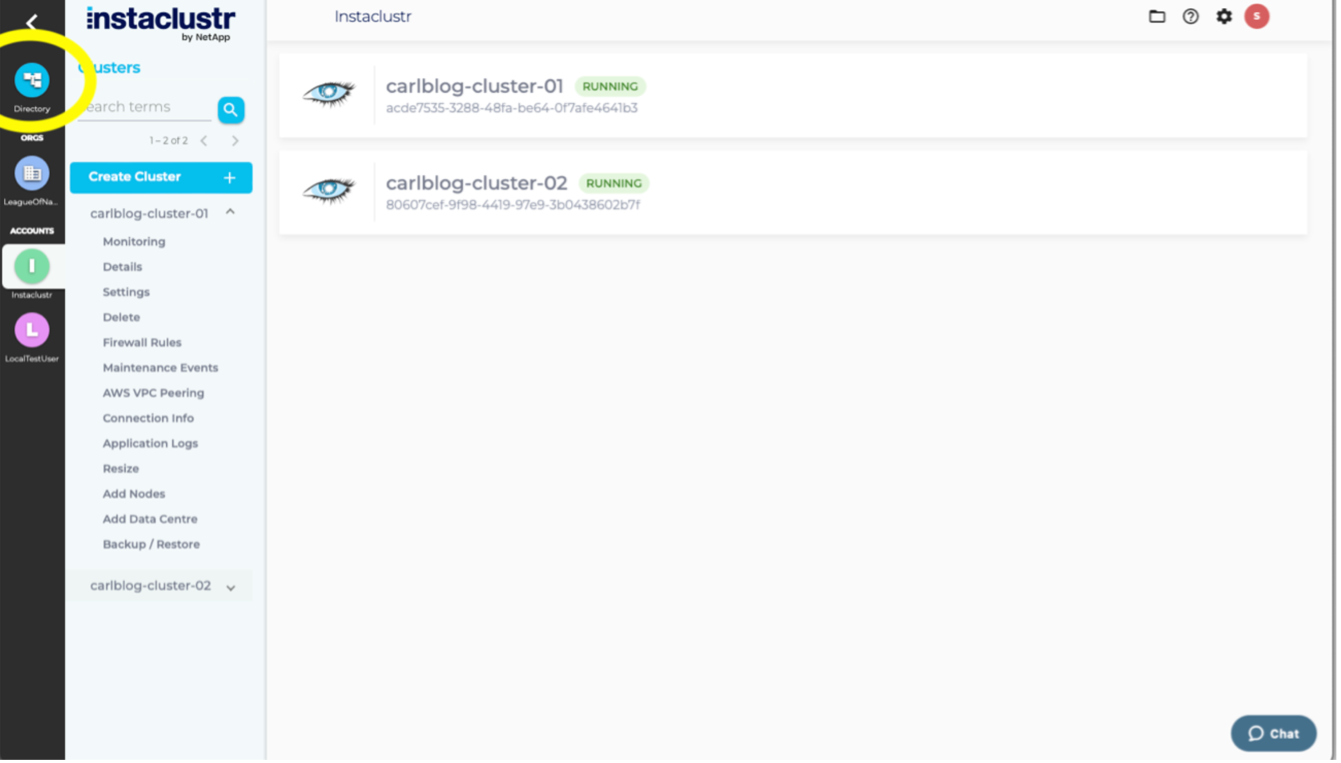
This will take us to the new directory landing page:
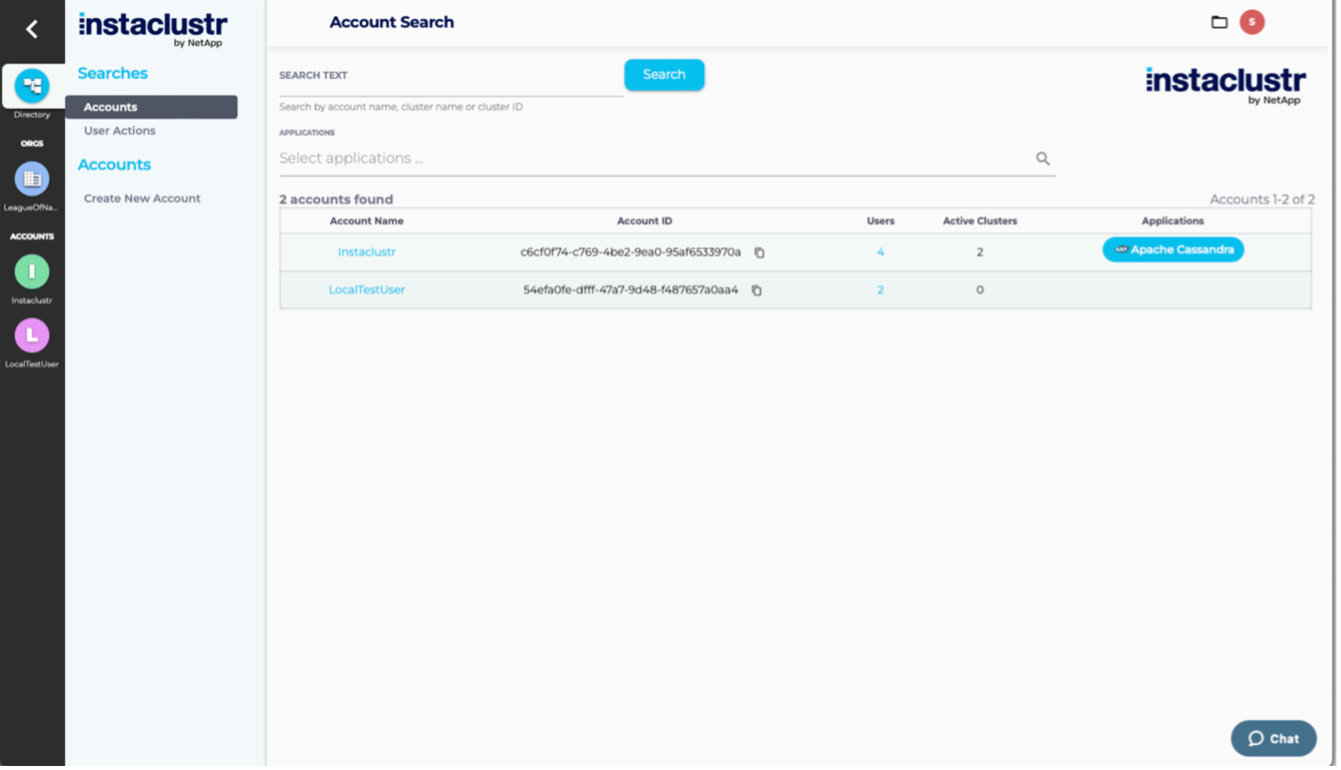
Here, you will find two types of global searches: accounts and user actions, as well as account creation. Selecting the new “User Actions” item will take us to the new page. You can also navigate to these directory pages directly from the top right ‘folder’ menu:
User Action Search Page: Walkthrough
This is the new page we land on if we choose to search for user actions:
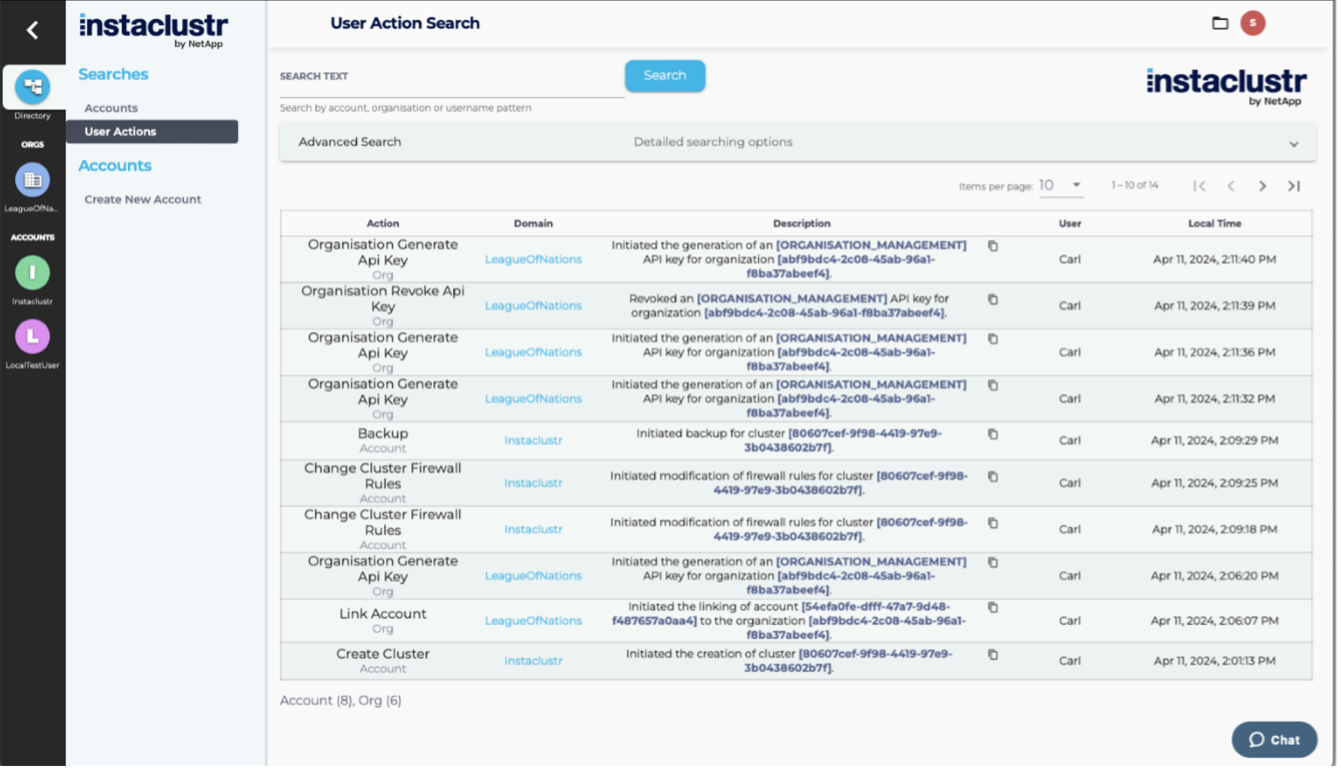
When you first enter, it finds the last page of actions that happened in the accounts and organizations you have access to. It will show both organization and account actions on a single consolidated page, even though they are slightly different in nature.
*Note: The accessible accounts and organisations are defined as those you are linked to as
|
1 |
CLUSTER_ADMIN |
or
|
1 |
OWNER |
*TIP: If you don’t want an account user to see user actions, give the
|
1 |
READ_ONLY |
access.
You may notice a brief progress bar display as the actions are retrieved. At the time of writing, we have recorded nearly 100 million actions made by our customers over a 6-month period.
From here, you can increase the number of actions shown on each page and page through the results. Sorting is not currently supported on the actions table, but it is something we will be looking to add in the future. For each action found, the table will display:
- Action: What happened to your account (or organization)? There are over 100 tracked kinds of actions recorded.
- Domain: The specific account or organization name of the action targeted.
- Description: An expanded description of what happened, using context captured at the time of action. Important values are highlighted between square brackets, and the copy button will copy the first one into the clipboard.
- User: The user who performed the action, typically using the console/ APIs or Terraform provider, but it can also be triggered by “Instaclustr Support” using our admin tools.
- For those actions marked with user “Instaclustr Support”, please reach out to support for more information about those actions we’ve taken on your behalf or visit https://support.instaclustr.com/hc/en-us.
- Local time: The action time from your local web browser’s perspective.
Additionally, for those who prefer programmatic access, the user action feature is fully accessible via our APIs, allowing for automation and integration into your existing workflows. Please visit our API documentation page here for more details.
Basic (super-search) Mode
Let’s say we only care about the “LeagueOfNations” organization domain; we can type ‘League’ and then click Search:
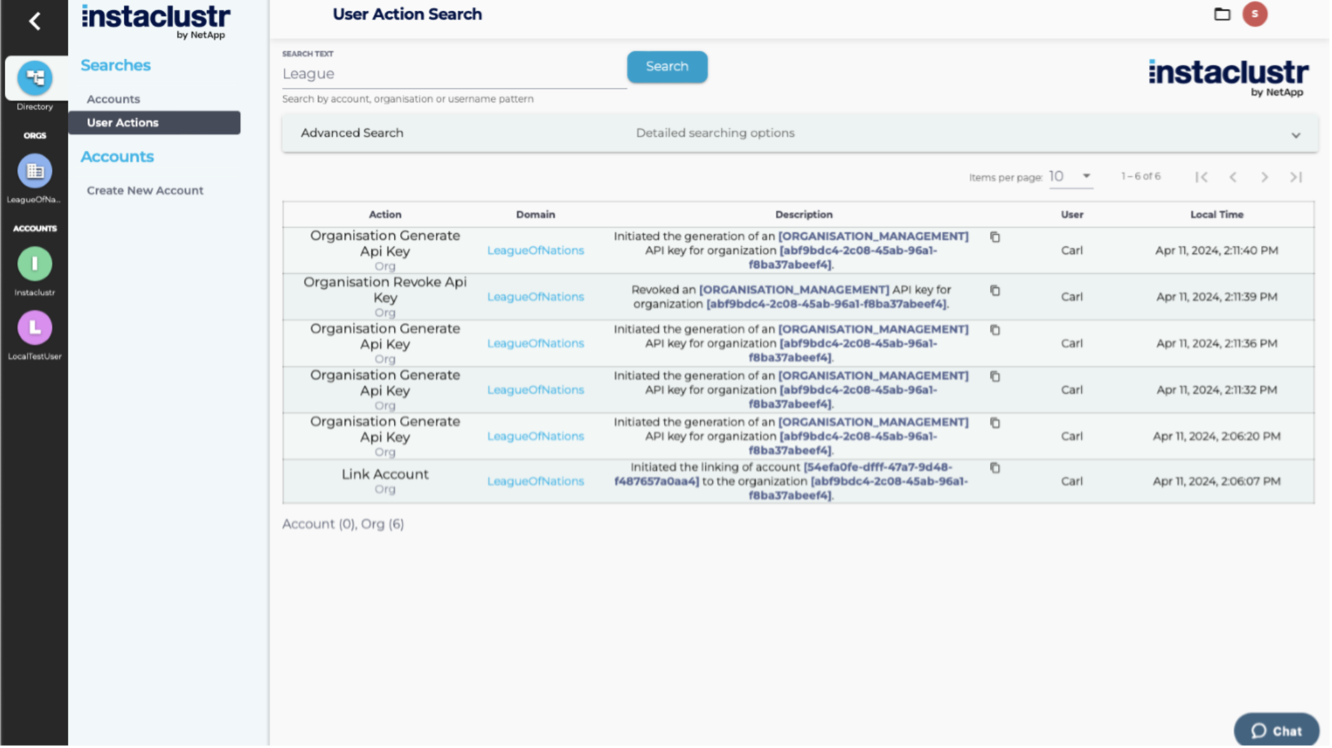
The name patterns are simple partial string patterns we look for as being ’contained’ within the name, such as ”Car” in ”Carlton”. These are case insensitive. They are not (yet!) general regular expressions.
Advanced “find a needle” Search Mode
Sometimes, searching by names is not precise enough; you may want to provide more detailed search criteria, such as time ranges or narrowing down to specific clusters or kinds of actions. Expanding the “Advanced Search” section will switch the page to a more advanced search criteria form, disabling the basic search area and its criteria.
Let’s say we only want to see the “Link Account” actions over the last week:
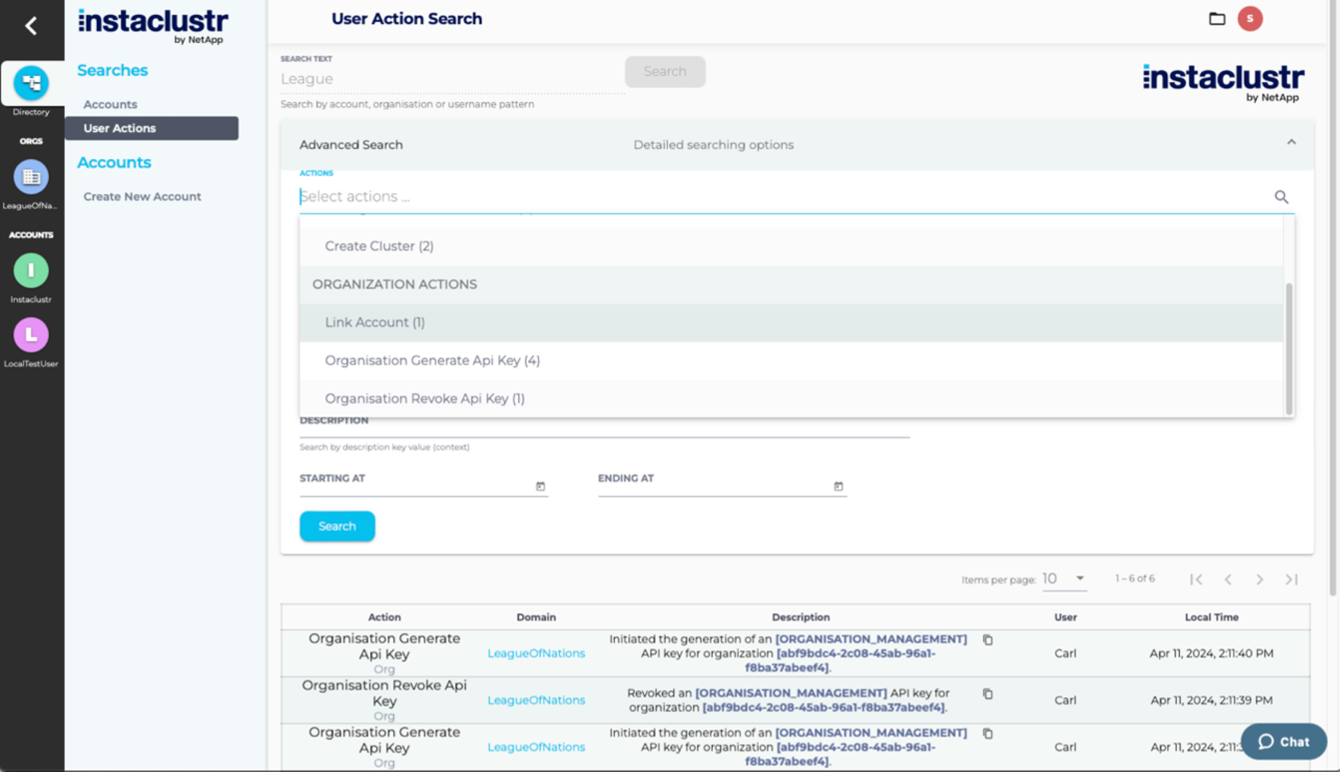
We select it from the actions multi-chip selector using the cursor (we could also type it and allow autocomplete to kick in). Hitting search will give you your needle time to go chase that Carl guy down and ask why he linked that darn account:
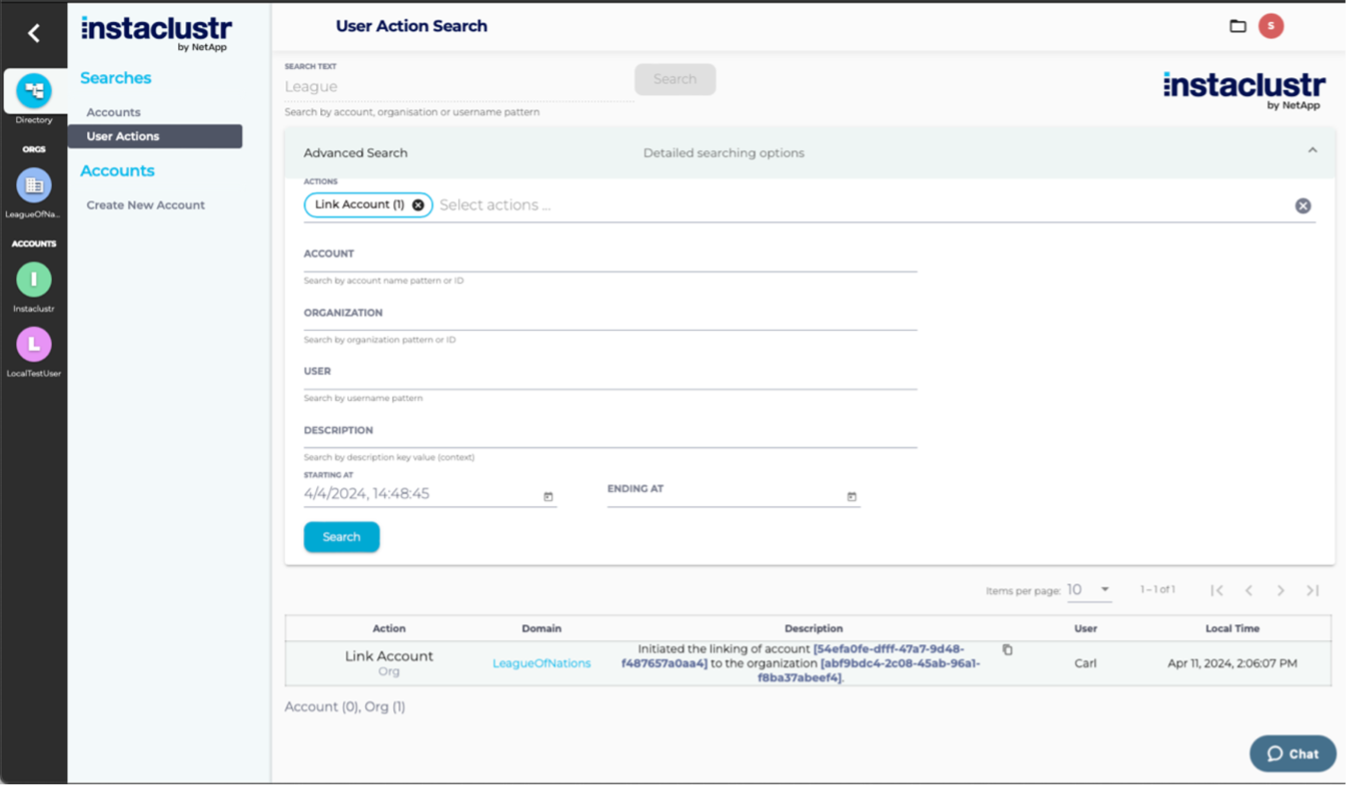
The available criteria fields are as follows (additive in nature):
- Action: the kinds of actions, with a bracketed count of their frequency over the current criteria; if empty, all are included.
- Account: The account name of interest OR its UUID can be useful to narrow the matches to only a specific account. It’s also useful when user, organization, and account names share string patterns, which makes the super-search less precise.
- Organization: the organization name of interest or its UUID.
- User: the user who performed the action.
- Description: matches against the value of an expanded description variable. This is useful because most actions mention the ‘target’ of the action, such as cluster-id, in the expanded description.
- Starting At: match actions starting from this time cannot be older than 12 months ago.
- Ending At: match actions up until this time.
Bonus Feature: Cluster Actions
While it’s nice to have this new search page, we wanted to build a higher-order question on top of it: What has happened to my cluster?
The answer can be found on the details tab of each cluster. When clicked on, it will take you directly to the user actions page with appropriate criteria to answer the question.
* TIP: we currently support entry into this view with a
|
1 |
descriptionFormat queryParam |
allowing you to save bookmarks to particular action ‘targets’. Further
|
1 |
queryParams |
may be supported in the future for the remaining criteria: https://console2.instaclustr.com/global/searches/user-action?descriptionContextPattern=acde7535-3288-48fa-be64-0f7afe4641b3
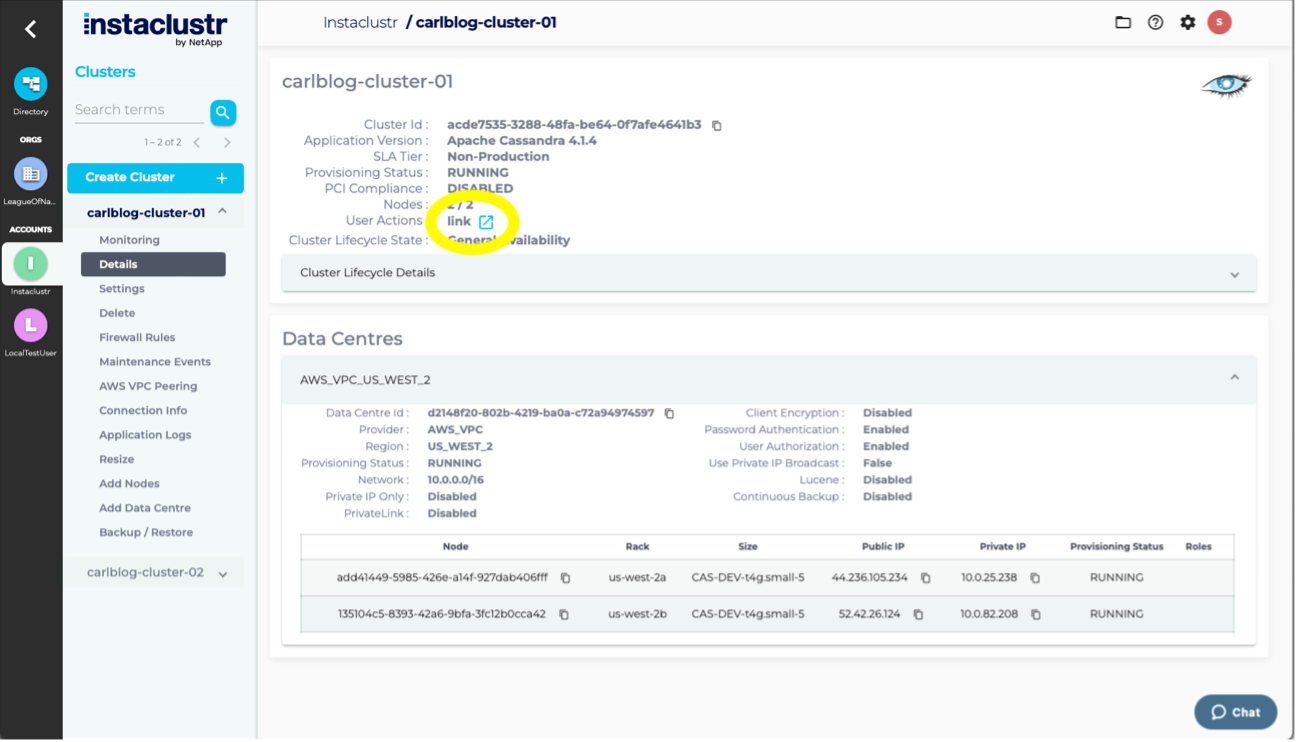
Clicking this provides you the answer:
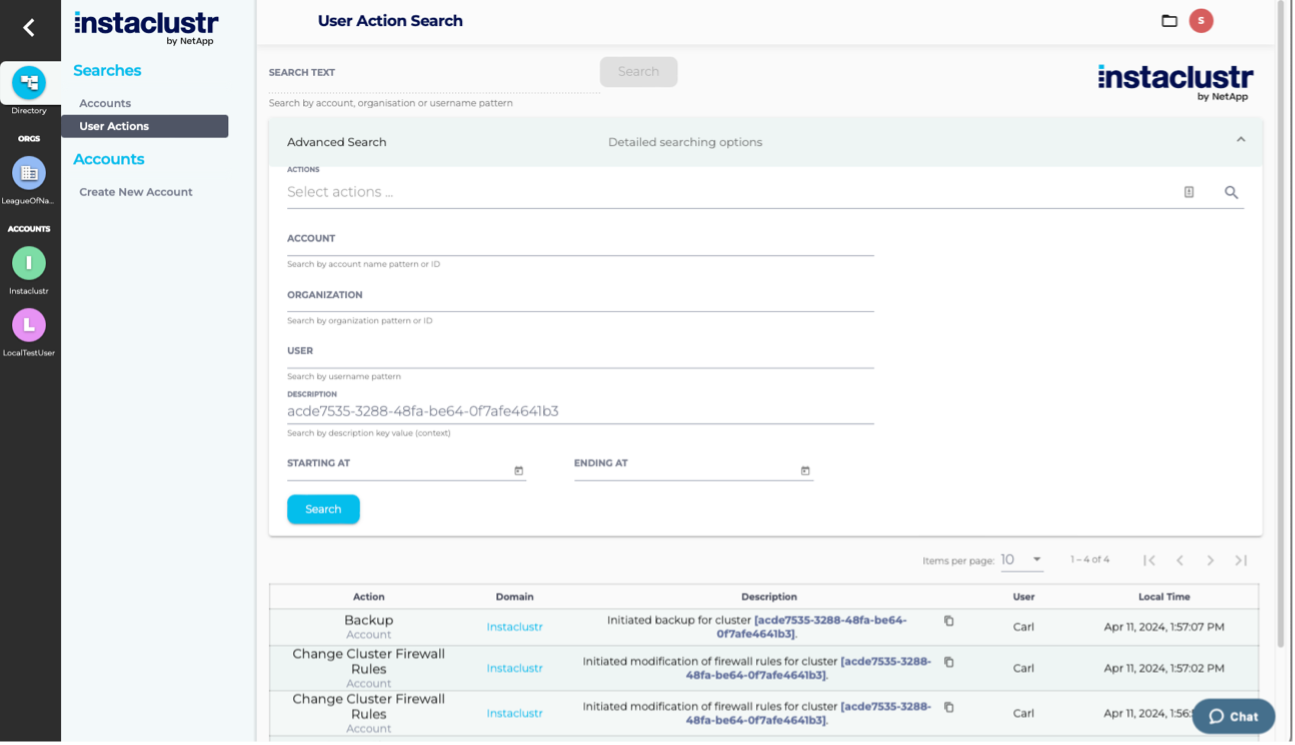
Future Thoughts
There are some future capabilities we will look to add, including the ability to subscribe to webhooks that trigger on some criteria. We would also like to add the ability to generate reports against a criterion or to run such things regularly and send them via email. Let us know what other feature improvements you would like to see!
Conclusion
This new capability allows customers to search for user actions directly without contacting support. It also provides improved visibility and auditing of what’s been changing on their clusters and who’s been making those changes. We hope you found this interesting and welcome any feedback for “higher-order” types of searches you’d like to see built on top of this new feature. What kind of common questions about user actions can you think of?
If you have any questions about this feature, please contact Instaclustr Support at any time. If you are not a current Instaclustr customer and you’re interested to learn more, register for a free trial and spin up your first cluster for free!