Adding Tags to Clusters
This article describes how to add tags to clusters using the Instaclustr Console.
Tags are metadata labels which allow you to identify, categorize and filter clusters. This can be useful for grouping together clusters into applications, environments, or any category that you require.
Once defined, the tags are also automatically added to the cluster’s cloud resources, when created in your chosen Cloud Provider account (RIYOA). By adding tags through the console rather than through external automation, you can ensure that the tags are automatically added to every newly added node, as well as any replacement nodes.
So for customers who are creating resources in their own cloud provider account, the tags are applied there too. This allows for consistency and ease of searching, integration with any tooling you use in your cloud provider account, and ensures that tags are automatically applied to any Instaclustr created resources.
Setting Account Level Tags
- To get started, In the top right hand corner of the console click the gear icon. This will show a dropdown menu from which you should select the Cluster Resources option.
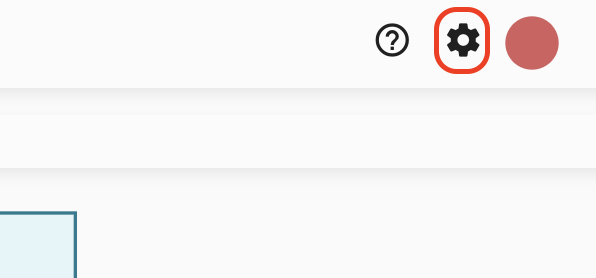
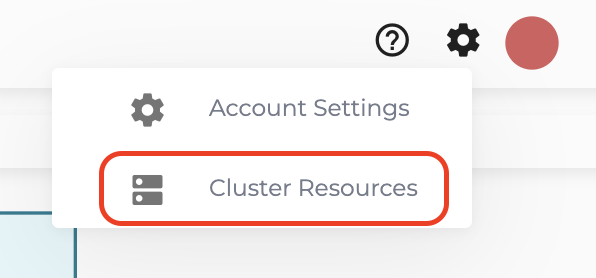
- Select the Tags tab. This will take you to a page from which you can define the tags that you would like to add to the clusters which will be created in this account.
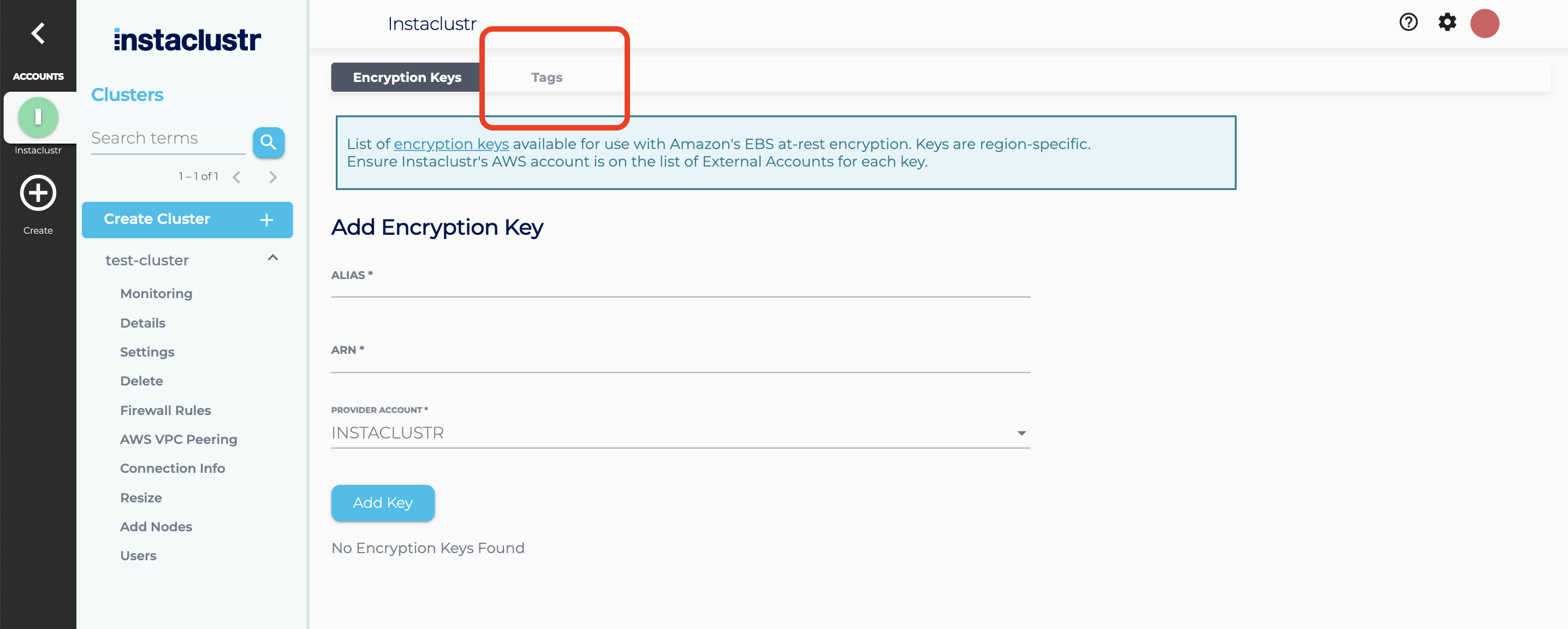
- Create a tag on this page by entering the necessary data into the input fields. Each tag consists of a key and a value. The values you set on this page will be the default options for when a cluster is created.
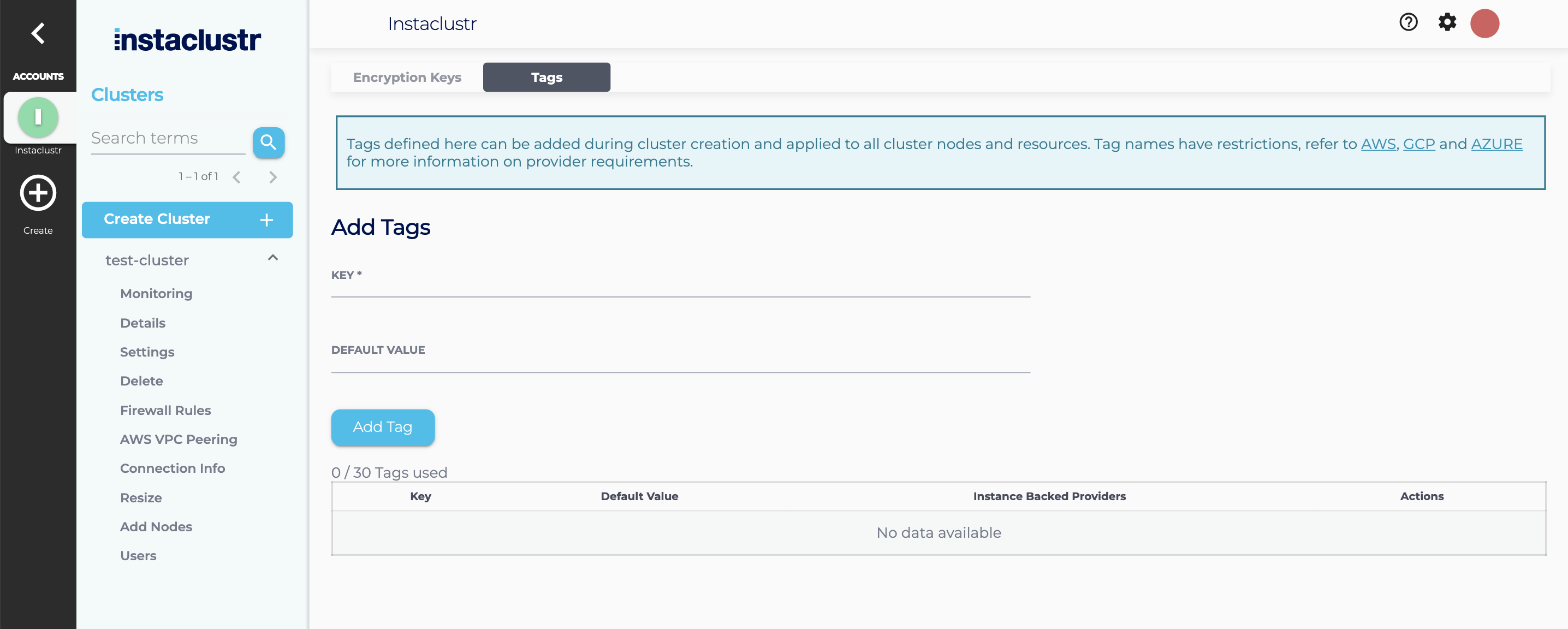
Creating Cluster Level Tags
- During the process of cluster creation, or adding a new CDC or node, any tags set at the account level will automatically be set. On the third page of options when creating a cluster, you can also override any default tags for that specific cluster within the Custom Tags section.
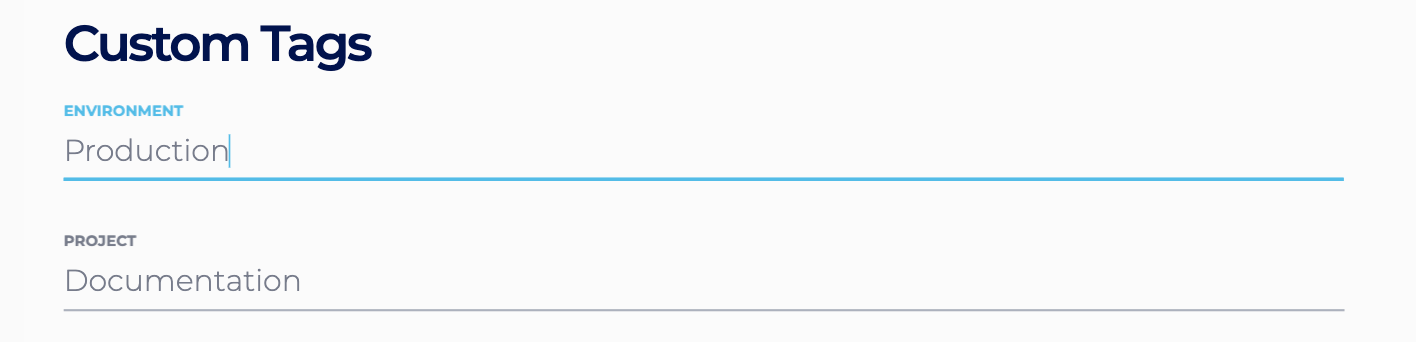
Naming Restrictions
Tag keys and values are both case sensitive. The maximum length for a tag on the Instaclustr Console is 128 characters.
If you are using Prometheus, you should note that Prometheus does not handle special characters. They are instead replaced by “_”.
Tags may also have other naming restrictions, refer to AWS, GCP and AZURE for more information on provider requirements.
Note: Instaclustr Tags on GCP utilize the GCP label system.
API
If you do wish to create clusters using the API, you can add tags within the ProvisionCluster request under Provider/tags. Refer to our API documentation on the Provisioning API for further details on automating the cluster creation process.
Run in Your Own Account Clusters
The tags created on Run in Your Own Account (RIYOA) clusters through the Instaclustr Console are automatically projected out onto cloud resources. This enables these tags to be searched and sorted for using the cloud provider’s respective console interface. This consistency across all methods of interacting with clusters is beneficial.
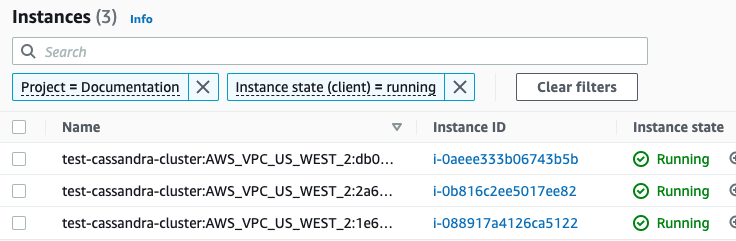
 By Instaclustr Support
By Instaclustr Support


